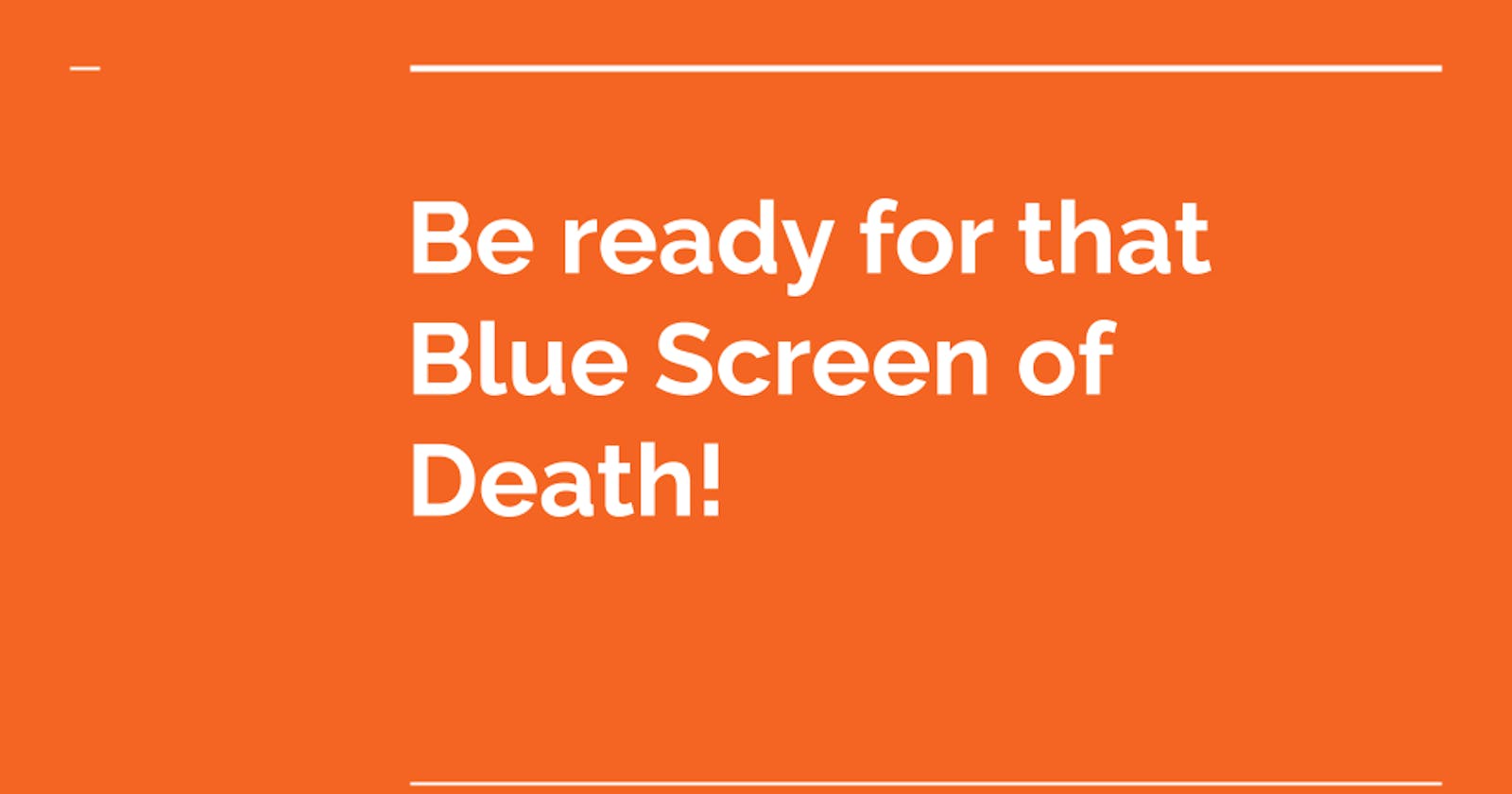Imagine it is a sunny day. You are in a good mood to complete your assignment (or watch a movie) and you open up your laptop. The windows start screen appears for some time and 💣 BOOM! The inevitable has finally caught up to you and out of nowhere you are faced with this monster.
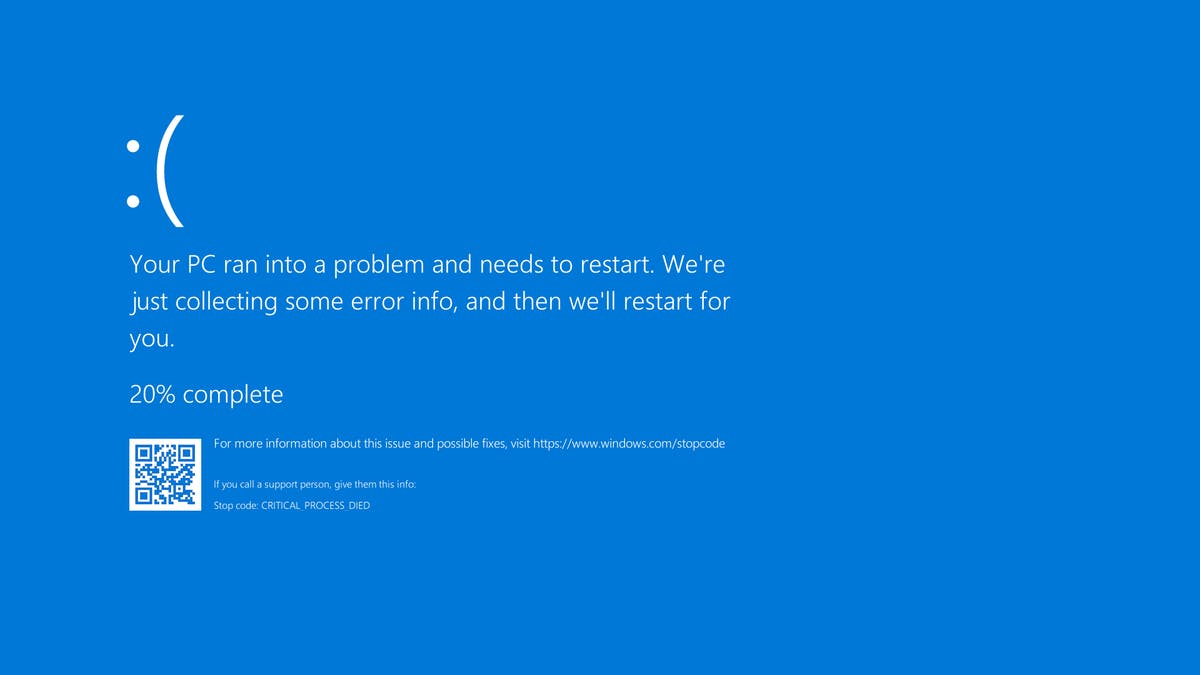
You start panicking and a sense of emergency starts to rise. This is where today's saviour and review candidate comes in. I came to know about openSUSE Leap a few days ago and wanted to give it a try. It is a Linux distro that also comes in the form of a Live CD i.e., an operating system that can be booted from a CD/flash drive without ever installing to your hard drive! We can also use this to bypass windows password and access locked computers (I am totally not suggesting to do so 🙈).
Setup
Here I am using the Rescue version of openSUSE under the Live tab on their download page . If you have never made a bootable flash drive before, the installation broadly involves three steps -
- Downloading the .iso extension file
- Flashing it on to a USB drive
- Booting from that device through BIOS
We won't cover these steps in detail but you can easily Google it if you are stuck somewhere. This guide on Ubuntu's website is pretty good and will work for any OS. The download size was less than a gigabyte (~600MB) and the recommended RAM size is 2GB. So I was ready to roll in a matter of minutes.
First impressions
The boot up took about 2 minutes on my laptop. During this some hacker like text may flow on your screen but don't worry and just let it do it's work. Then we are presented with this clean desktop with a minimal wallpaper. On further digging I found out that this is part of xfce desktop environment. Apparently it is very light weight in terms of system resources usage.
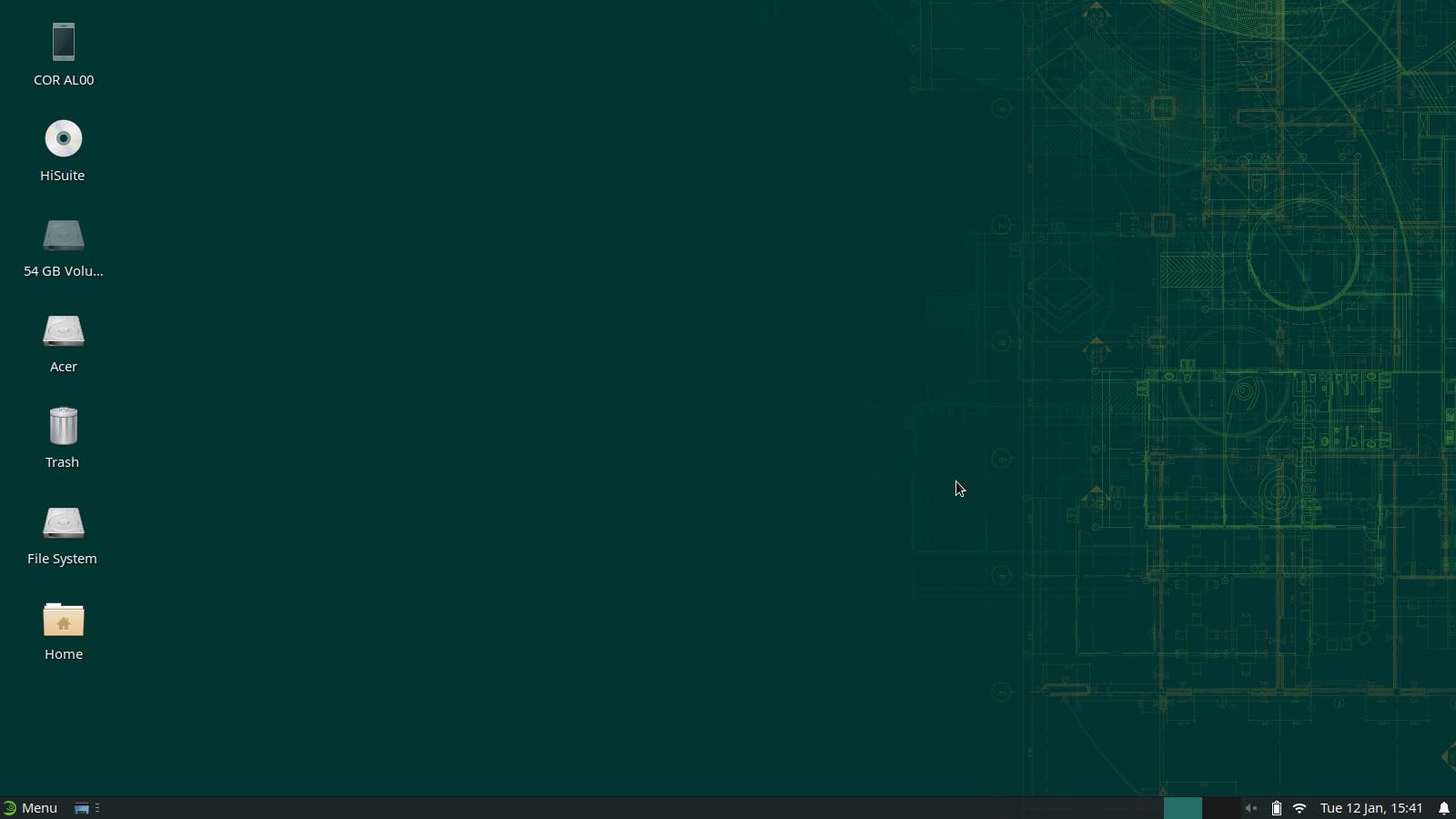
There is a windows like task bar and start menu at the bottom left corner along with icons for battery, sound, etc in right. The menu houses a list of all installed apps conveniently divided into different categories ranging from accessories to multimedia. It also has user profiles just like windows. The best part is that I was not afraid to tinker and tweak things around because I knew there won't be any long term repercussions.
Some notable apps
The web browser installed was Midori. It was able to render websites but for some reason it was laggy and refused to play YouTube videos. Everthing worked perfectly after installing Firefox.
It also had a file manager (thunar) and a document viewer. The text editor is (leafpad) akin to notepad in Windows. There was no video player so I installed VLC.
Microsoft Office is not available but it isn't a big deal for me because I use Google's office suite in the browser itself. If you looking for alternatives LibreOffice is a great choice.
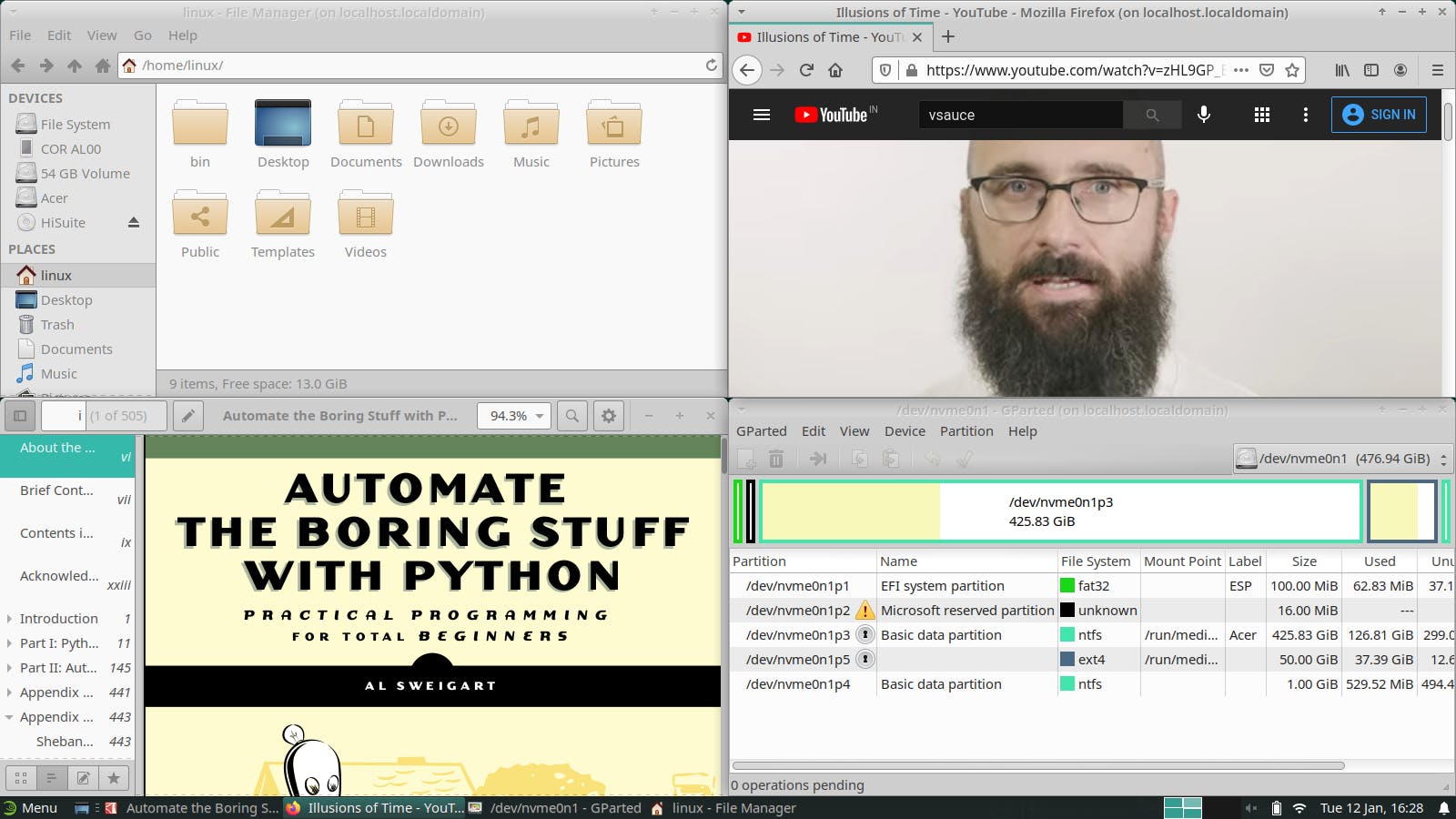
Installing new apps
To install new apps we are provided with a tool called YaST (Yet Another Setup Tool) Software. It is like Windows store (also known as a package manager). It is a part of other YaST tools including a kernel manager, network configurator, partitioner, etc. We can also install apps from a command line tool called zypper. You can read more about it here.
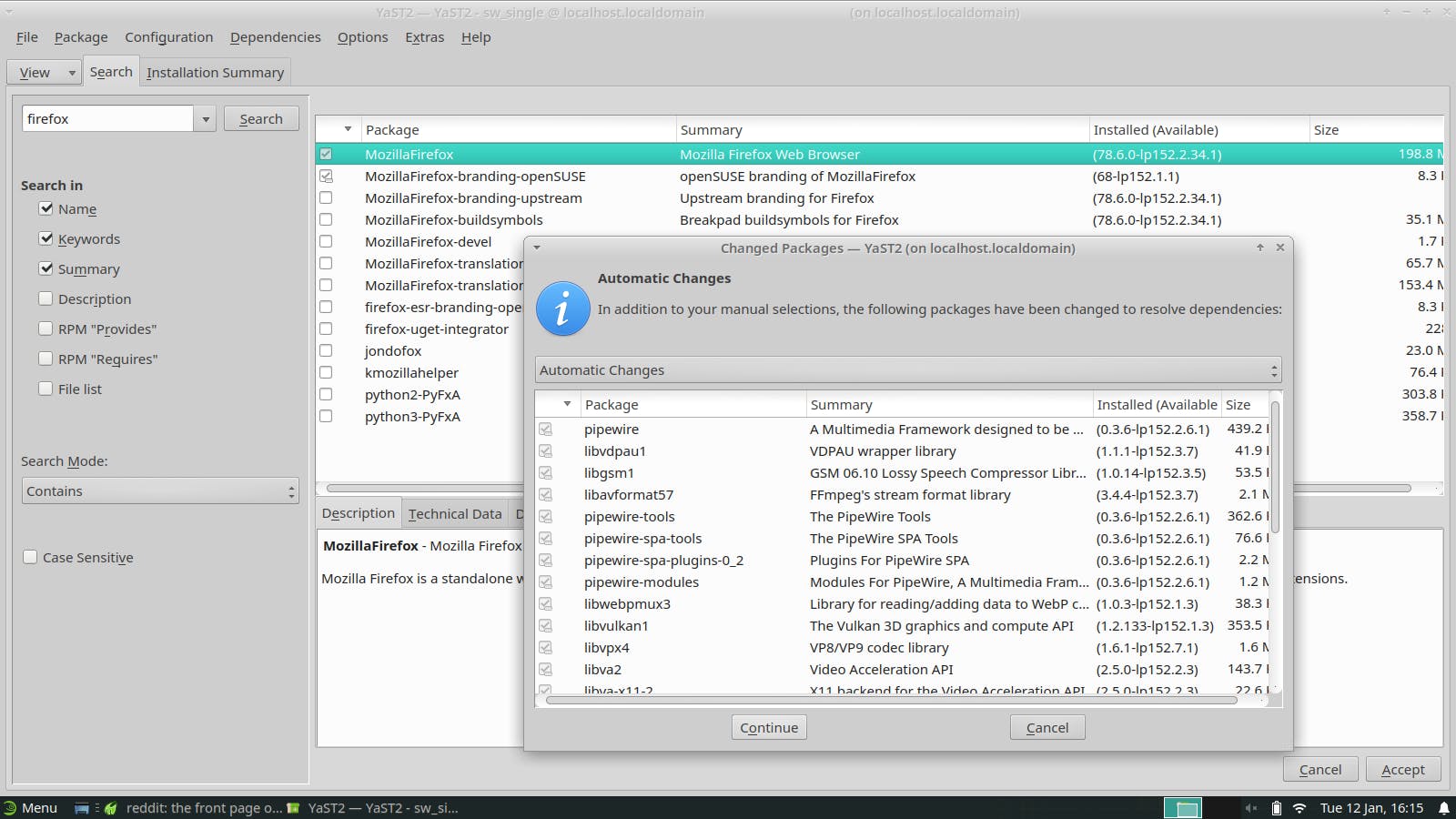
Theming capabilities
Most Linux distros and XFCE in particuar is very customisable. Here we can change a lot more than just the wallpaper. We can change the icons, how an application window behaves & the look of the task bar to name a few. We can also use custom themes made by others (to make your desktop look like Mac OS or Windows for example). There are entire websites and subreddits dedicated to this.
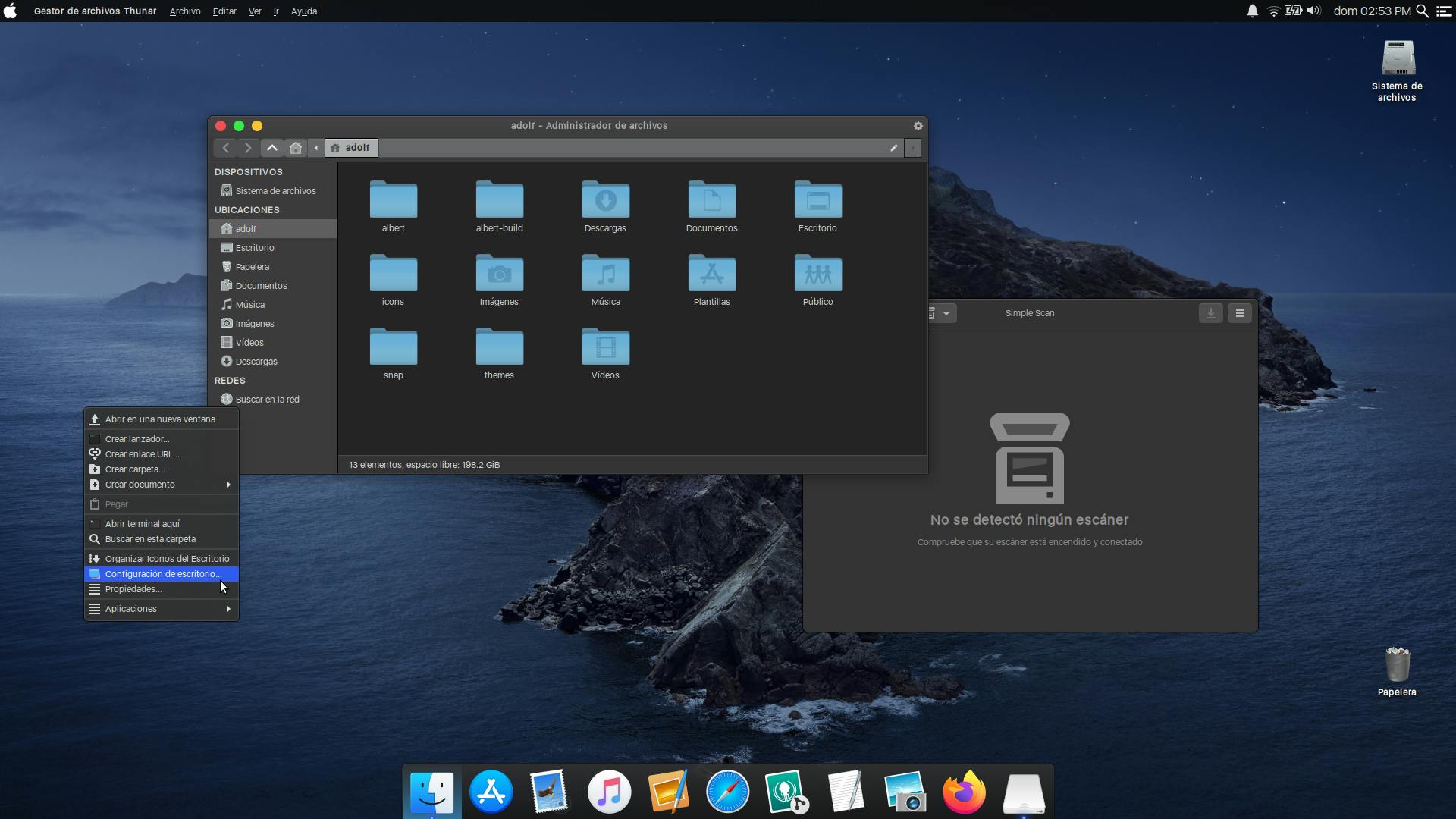
Conclusion
Spending a day using another operating system was like a breath of fresh air for me. There are tons of things that I have not covered here but actual fun is in figuring them out yourself. Once you switch to Linux a whole new world opens for you to explore. We can even dual boot both windows and Linux side by side. There are many communities like linux4noobs, Ask Ubuntu, etc to help you in your journey. In the meantime, I will keep that flash drive around for emergencies 😃.